Kit ZigBee accesorios Smart Home APP Apple HomeKit Alexa Google Home Tuya SmartLife
Kit ZigBee accesorios Smart Home APP Apple HomeKit Alexa Google Home Tuya SmartLife
No se pudo cargar la disponibilidad de retiro
HomeKit ZigBee Gateway Hub Smart Home Bridge ZigBee APP Remote Control Works with Apple HomeKit Alexa Google Home Tuya SmartLife
NOTE!NOTE!NOTE!
Please be sure to read all the textual descriptions in this link before purchasing. All the bad reviews so far come from misunderstandings about the product. All we implore you to read the product description in detail before buying this product, if you do not have time to read the product description in this link, please do not buy. Thanks!
NOTE!NOTE!NOTE!
TUYA WiFi smart devices are not supported, only ZigBee smart devices are supported.Thanks!
Model Number: Homekit ZigBee Gateway Hub 3.0 Gateway Hub
USB power supply: 5V/1A(Power adapter not included)
Working temperature: 10C-55℃
Working humidity: 10%-90% RU
Storage temperature: 10C-55℃
Storage humidity: 10%-90% RH
Network protocol: Zigbee IEEE 802.15.4
Product type: Wired gateway(Needs to be connected to the network through the Ethernet Port.)
Firmware upgrade: OTA support
Size: 78x78x25MM
NOTE!NOTE!NOTE!
Please be sure to read the following description completely before purchasing. Otherwise you are likely to misunderstand the function of the device. Thanks!
All options do not include power adapter.
1. None of the three options supports Bluetooth.
2.Option 1 (HomeKit Wired Hub)
①Supports both HomeKit and ZigBee protocols.
②This device cannot be directly connected to WiFi(Needs to be connected to the network through the Ethernet Port,The Ethernet port is only used for network connection, not for power supply).
③This is a dual-purpose gateway, which can be used as a ZigBee Hub to connect with TUYA APP, or as a HomeKit Hub to connect with Apple Home APP.
④If you want your Zigbee smart device to connect to Apple Home APP through this Gateway/Hub, you need to make sure your Zigbee smart device supports HomeKit authentication protocol.
⑤When using the TUYA APP, Most Zigbee devices can be added to the gateway. (Non-ZigBee protocol smart devices such as TUYA WiFi smart devices cannot access this ZigBee gateway).
⑥When using the Apple Home APP, you can add HomeKit-certified Zigbee devices to the gateway.
⑦Only HomeKit certified Zigbee smart devices can be added to the Apple Home APP.Therefore, you cannot connect an uncertified TUYA Zigbee smart device to the Apple Home APP through this HomeKit Hub.
⑧When you use Apple Home APP to connect smart devices, you need to make sure that your smart devices are using ZigBee protocol and have been certified by HomeKit, otherwise it will not work, thanks.
⑨This gateway is not compatible with the following device:
⑴.Tuya Zigbee Smart IR Remote (Tuya ZS06), this device requires the Main Module Versin of the gateway must be higher than 1.31.0, and our gateway Main Module Versin is: 1.3.0.
⑵.ZigBee Multi-gang Switch.
⑶ZigBee Multi-gang Switch Module.
⑷More incompatible devices will be updated one after another.
⑪Non-ZigBee protocol smart devices such as TUYA WiFi smart devices cannot access this ZigBee gateway.
3. Option 2 (ZigBee Wired Hub)
①Does not support HomeKit protocol.
②This device cannot be directly connected to WiFi(Needs to be connected to the network through the Ethernet Port,The Ethernet port is only used for network connection, not for power supply).
③You can use TUYA APP or Smart Life APP to connect to this gateway, Apple Home APP is not supported.which can connect most ZigBee smart devices to the above two APPs.
④Non-ZigBee protocol smart devices such as TUYA WiFi smart devices cannot access this ZigBee gateway.
4. Option 3 (ZigBee Wireless Hub)
①Does not support HomeKit protocol.
②This device can be directly connected to WiFi(Only supports 2.4Ghz WiFi network, does not support 5Ghz WiFi network).This device does not contain the Ethernet Port(POE).
③You can use TUYA APP or Smart Life APP to connect to this gateway, Apple Home APP is not supported.which can connect most ZigBee smart devices to the above two APPs.
④Non-ZigBee protocol smart devices such as TUYA WiFi smart devices cannot access this ZigBee gateway.
5. Option 4 (HomeKit Door Sensor)
①This is a dual-purpose Door Sensor, which can be used as a ZigBee 3.0 device to connect with TUYA APP, or as a HomeKit Door Sensor to connect with Apple Home APP.
②This device cannot be directly linked to TUYA/Apple Home APP, this HomeKit device needs to work with HomeKit hub/gateway.
6. Option 5 (HomeKit Water Sensor1)
①This is a dual-purpose Water Leak Sensor, which can be used as a ZigBee 3.0 device to connect with TUYA APP, or as a HomeKit Water Sensor to connect with Apple Home APP.
②This device cannot be directly linked to TUYA/Apple Home APP, this HomeKit device needs to work with HomeKit hub/gateway.
7. Option 6 (HomeKit Water Sensor2)
①This is a dual-purpose Water Leak Sensor, which can be used as a ZigBee 3.0 device to connect with TUYA APP, or as a HomeKit Water Sensor to connect with Apple Home APP.
②This device cannot be directly linked to TUYA/Apple Home APP, this HomeKit device needs to work with HomeKit hub/gateway.
8.Option 7 (HomeKit EU PowerPlug)
①This is a dual-purpose EU Power Plug, which can be used as a ZigBee 3.0 device to connect with TUYA APP, or as a HomeKit EU Power Plug to connect with Apple Home APP.
②This device cannot be directly linked to TUYA/Apple Home APP, this HomeKit device needs to work with HomeKit hub/gateway.
③This HomeKit EU Power Plug does not support EU countries: Italy and France(the jack is not compatible).
③Note: The APP can only display data but not control the device.
③Note: The APP can only display data but not control the device.





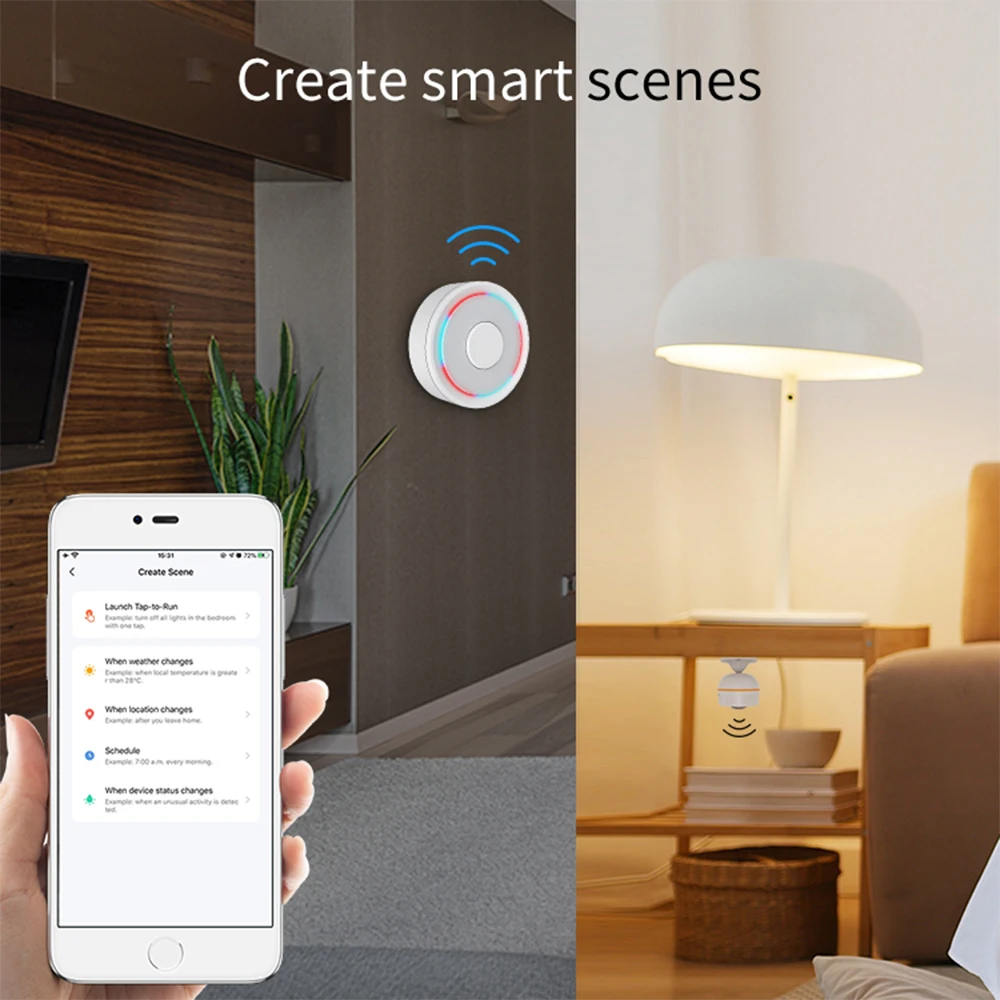

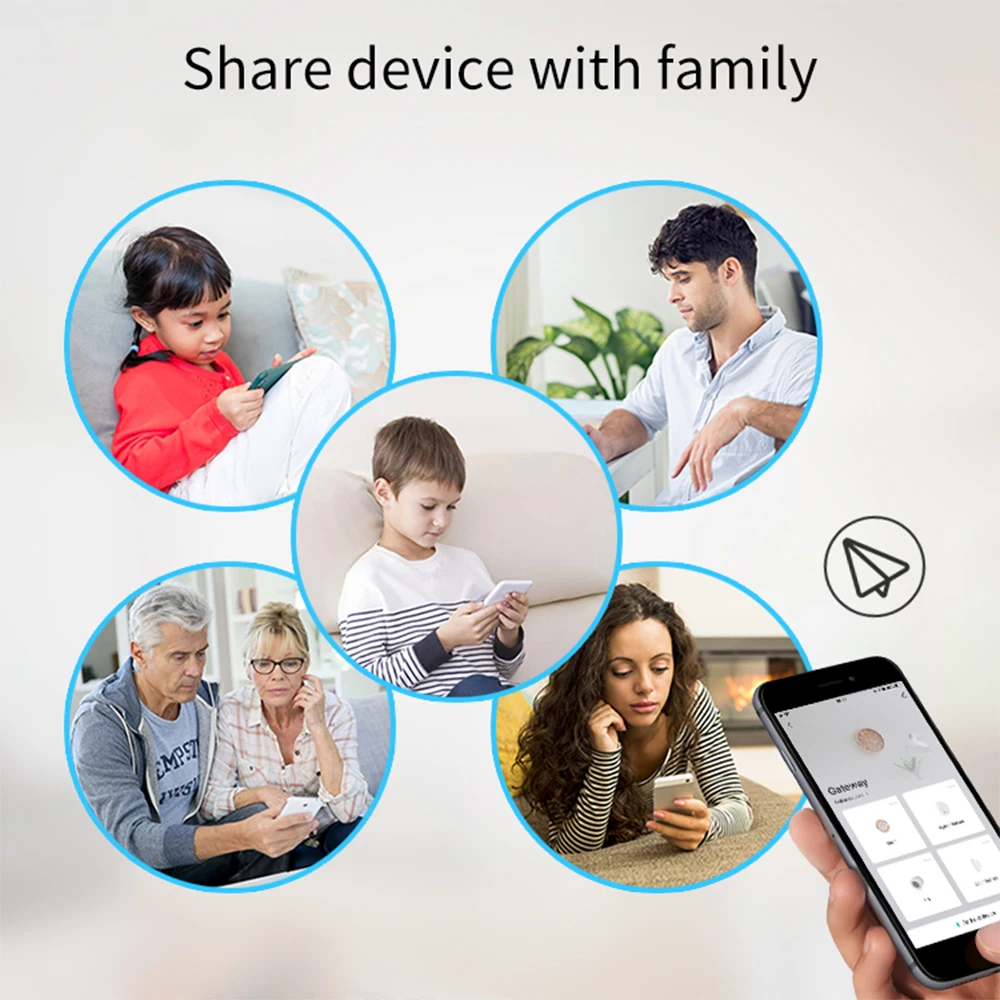




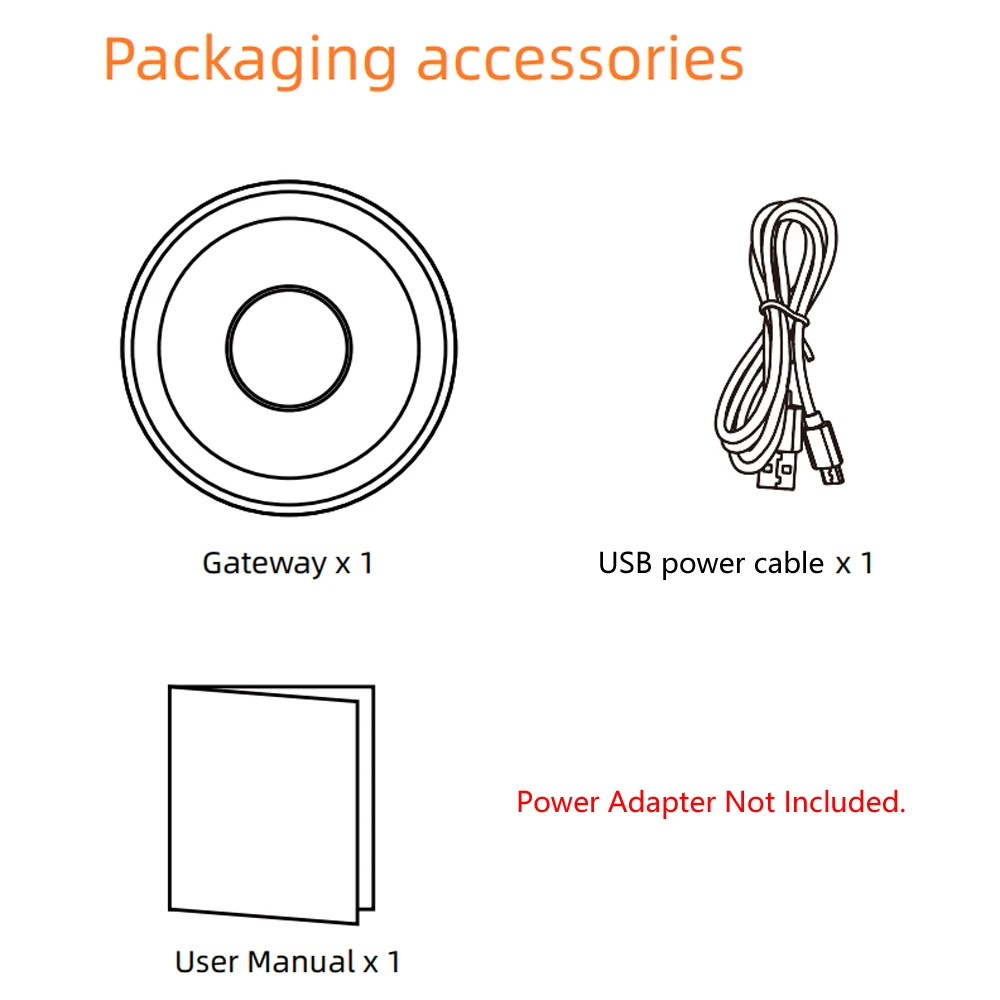
Electronic version of the English instruction manual:


Option4(HomeKit Door Sensor)↓↓↓




Option5(HomeKit Water Sensor1)↓↓↓




Option6(HomeKit Water Sensor2)↓↓↓




Option 7 (HomeKit EU PowerPlug)↓↓↓





Option 9 (HomeKit TH Sensor 2)(Temperature and Humidity Sensor)↓↓↓


Option 10 (HomeKit PIR Motion Sensor)↓↓↓



Option 11 (HomeKit Smart Switch Breaker 2 Gang)↓↓↓



Option 12 (HomeKit Zigbee UK Power Plug)↓↓↓


Share























